Raspberry Pi: Change Java JVM – OpenJDK / Oracle
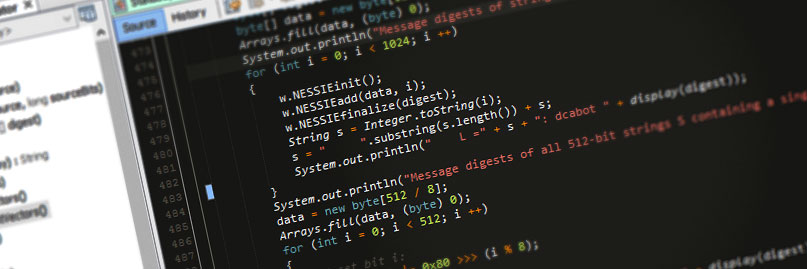
When I first began using the Raspberry Pi to run Java applications, Oracle had yet to release a Java virtual machine that utilised ARM hard floats (hardware accelerated floating-point math processing). This meant that the Oracle JVM had to do all of this arithmetic in software causing excessive CPU load and poor performance. It was for this reason I decided to use the OpenJDK virtual machine which did use hard float and was much more efficient. Since then I’ve had no real reason to try anything else.
Well, a few years have gone by, the Oracle JVM now supports hard float, and OpenJDK JVM is giving me more issues with complex applications (virtual machine crashes). I’ve decided to change my JVM back to Oracle, and make a quick guide in process 🙂
Check your current Java version
To see what version of Java you are currently running, use the following command:
java -version
The following response shows that I’m currently running OpenJDK virtual machine:
java version "1.7.0_65" OpenJDK Runtime Environment (IcedTea 2.5.3) (7u71-2.5.3-2~deb7u1+rpi1) OpenJDK Zero VM (build 24.65-b04, mixed mode)
Installing Oracle Java
To install the Oracle JVM, use the following commands. First we’re updating apt-get so it’s aware of the latest software versions, then we install Java:
sudo apt-get update
sudo apt-get install oracle-java7-jdk
Installing OpenJDK Java
To instead install the OpenJDK JVM, use these commands:
sudo apt-get update
sudo apt-get install openjdk-7-jdk
Selecting which Java version to use
There’s no need to uninstall anything, instead we can just select the default version of Java to use with this command:
sudo update-alternatives --config java
This will list the available versions with an asterisk next to the default. Enter the number for the desired default Java (in my case ‘2’).
There are 2 choices for the alternative java (providing /usr/bin/java). Selection Path Priority Status ------------------------------------------------------------ * 0 /usr/lib/jvm/java-7-openjdk-armhf/jre/bin/java 1043 auto mode 1 /usr/lib/jvm/java-7-openjdk-armhf/jre/bin/java 1043 manual mode 2 /usr/lib/jvm/jdk-7-oracle-armhf/jre/bin/java 317 manual mode Press enter to keep the current choice[*], or type selection number: 2
Now we can confirm this change by running this command again:
java -version
You can see I now have Oracle Java displayed:
java version "1.7.0_40" Java(TM) SE Runtime Environment (build 1.7.0_40-b43) Java HotSpot(TM) Client VM (build 24.0-b56, mixed mode)
That’s all that was required for me to switch out my Java virtual machine!
Performance comparison
This is just a quick comparison with one of my Java applications:
| Java version | CPU | Memory |
| OpenJDK | 34.7 % | 10.9 % | Oracle | 15.7 % | 10.7 % |
You can see switching to Oracle Java gave me a huge increase in performance! Hopefully I also get less JVM crashes now too.



2 comments
Hi
While its good to compare 2 JVM side by side, it would be nice to note the boundaries of your test scenario.
That’s a good point. In general terms, it’s a multi-threaded data acquisition application with no GUI. So lots of serial and IP communications, lots of database access, and no graphics (headless service).